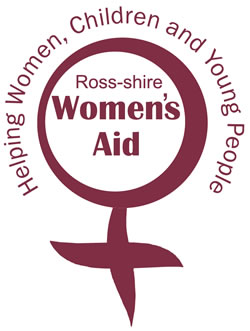Computers store a lot of information about the websites you visit,emails and instant messages you send, web-based phone calls you make, online purchases and banking, and many other activities.
If you are worried that someone might check what you are looking at or doing on this computer, don’t use it to get help and advice. Instead, use a computer in a library, at a trusted friend’s house or an internet café.
Keep using your computer for your routine activities, such as looking up the weather or checking what’s on TV.
Clearing your web browser’s history
You can clear some evidence of sites you have visited (and any searches you have done) by clearing your web browser’s history.
However, this won’t remove all records from your computer’s memory and your partner would not have to be a computer expert to find the remaining records.
Remember
If clearing your browser’s history isn’t something you do regularly,DON’T do it, as this might arouse suspicion.
How to clear your browser history
- Internet Explorer (PC): Pull down the Tools menu and select Internet Options. Click on the ‘Delete Files’ and ‘Clear History’ buttons on the general page.
- Firefox (PC and Mac): Pull down Tools menu and select ‘Clear Private Data’. Tick ‘Browsing History’, ‘Download History’, ‘Saved Form and Search History’, ‘Cache’ and ‘Authenticated Sessions; then click on ‘Clear Private Data Now’.
- AOL: Pull down Members menu, select Preferences. Click on WWW icon. Then select Advanced, and click ‘Purge Cache’.
- Safari (Mac and PC): Pull down the Safari menu, select ‘Reset Safari’, click on ‘Reset’. (Safari also has a ‘Private Browsing’ option which you can choose before you browse and turn off afterwards. To use this, pull down the Safari menu, select ‘Private Browsing’, and click OK when you see a confirmation message. To turn private browsing off, choose it from the menu again, and close any windows you’ve used to view private information.)


![[ Random Image ]](/wp-content/themes/rosswa/images/random/rosswa-header-image-10.jpg)